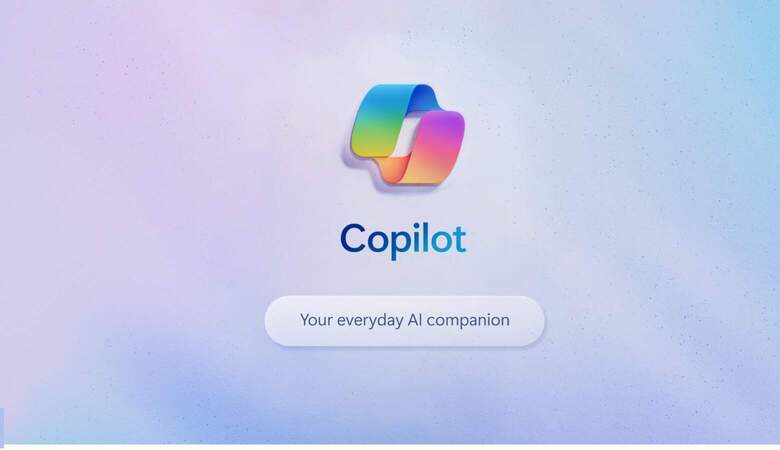Microsoft Copilot is the conversational chat developed with Artificial Intelligence from the Microsoft company. This means that it can be used in a very similar way to ChatGPT and have conversations with it.
Microsoft Copilot is constantly connected to the Internet, so it can offer updated data and information to any query you ask, even indicating the websites from which it has extracted the information.
But, without a doubt, one of the most interesting features of Microsoft Copilot is that it has integrated DALL-E3, the generative Artificial Intelligence that creates images from text.
But that’s not all; Microsoft Copilot, like Google’s Gemini, is also integrated into many company tools, that is, Microsoft 365, to be able to use Artificial Intelligence in Outlook, Excel, Word or PowerPoint, among others.
How Copilot works
Microsoft Copilot has been developed in collaboration with OpenAI, the company in charge of developing ChatGPT. Therefore, it works with the GPT language model.
However, unlike ChatGPT, OpenAI has focused this Artificial Intelligence on online search. So, in addition to integrating all the features of ChatGPT, it is also capable of searching the Internet.
How to access Microsoft Copilot
Microsoft Copilot is integrated into the Microsoft search engine, Bing, so when you go to it, you will see different ways to use this Artificial Intelligence. In the following image, you will see how, on the Bing main page, you are offered the possibility of using chat.
Furthermore, on many occasions and even if you do not ask for it, one created by Artificial Intelligence may appear in the search results.
Before the existence of Copilot, AI had already been integrated into the Bing search engine. Still, now it has received the name Copilot with the emergence of this new chatbot.
However, Microsoft Copilot can also be used independently, with its own tab that can be accessed with the address https://copilot.microsoft.com/. In the following image, you can see what its main interface looks like.
Lastly, and something we will talk about later, you can also use Copilot when entering different Microsoft 365 tools since it is integrated into them and helps you elevate your user experience, but this is not a free functionality.
How to use Microsoft Copilot independently
When you enter your own tab at https://copilot.microsoft.com/, you will see that you can use the chatbot without having to log in to Microsoft. However, be warned that doing so will allow you to ask more questions and have longer conversations.
Returning to the features of Microsoft Copilot for all audiences (even for those who are not registered), we find as soon as we enter that Artificial Intelligence offers us some search suggestions. This is so that beginner users can get an idea of what they can use this technology for.
If we scroll and move the screen down we will see that we are also given the option to choose a conversation style. We find three options: creative, balanced or precise.
Depending on the search we carry out, it will be better to choose one or the other so that Artificial Intelligence offers us a response more adapted to our intentions.
Finally, we see that on the right side the so-called Copilot GPOs appear, a set of tools that help you carry out specific tasks within Copilot. Actually, everything they offer can also be done by Copilot alone without you needing to select any option. However, I think they have incorporated it this way so that the user is clearer about everything Copilot can do.
In this sense, Copilot can also create images from text, help you book trips and design meal and nutrition plans.
Below, I leave you an example of an image request. But be careful! This is the only functionality out of all the Copilot GPOs that you will have to register for if you want to use it.
Microsoft Copilot, your new coworker
As you may have already guessed, Microsoft Copilot is not only a great tool for personal use but also for the day-to-day life of teams since it is integrated into the different Microsoft 365 tools.
Therefore, if you are interested in using it for this purpose, below we tell you everything you can do with Microsoft Copilot in your work:
- Teams: This Microsoft tool integrates chat, virtual meetings, and file-sharing options. With Copilot, you can, for example, ask it to give you summaries of the meetings, to tell you what opinions the participants have had on a topic, or even what aspects have been left out.
- Outlook: In Microsoft’s email tool, Copilot can summarize emails you’ve received and propose responses, which you can edit to your liking.
- Word: in this case, Copilot can create content, correct text, summarize sections, propose indexes and even add content from other documents saved on your drive.
- Excel: Copilot can identify trends, offer suggestions, and help you analyze and explore the data in your Excel documents.
- PowerPoint: Now you can turn your text documents into presentations in one click, plus create presentations from scratch with simple text prompts.
To use the Copilot functionalities in these tools, you must have a Microsoft 365 license, so it does not work if you only have a free account.